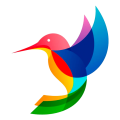It’s easy to create help content and share it with your customers. Just click New Article and start writing. This article should educate your customers about your product, like how to install it or get started. Keep it short, specific, and focused on one topic.

What to write
No one knows your product better than you, so go ahead and write about what you know. For example, you can:
Share best practice tips you’ve learned.
Walk customers through a key workflow you’re familiar with.
Answer a question customers often ask.
Start writing
Give your article a short title
Write a short, yet descriptive article title. It’s the first thing people see when they browse your Help Center so use words people are likely to search for and recognize.
Describe what your article covers
Next, write a short article description to summarize what the article covers. This shows up in your Help Center below the article title and in search results. Again, include words people are likely to search for to make it easier for them to find.
Make your article easy to scan
The article editor lets you format your article so it’s easy for your customers to scan.
Try adding subheadings to break your text up. Just highlight your text and select H1, H2, H3, or H4.
Use bold text to highlight important information.
Insert dividers to separate an article into clear steps or sections.
Add images or videos to show customers how to complete a task. Use the toolbar at the bottom of the editor.
Set your article live
Go ahead and publish
So, that’s it. Once you’ve finished your article go ahead and click Publish.