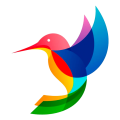If you want customers to be able to contact you via email (e.g., [email protected]) you can automatically forward your emails to Intercom. This will let you handle all support requests from your team inbox.
Each app has a unique incoming email address, this is found in Settings> Email forwarding. It’s as easy as copying this email forwarding address and pasting it as your new forwarding address.
1. Enter your existing support email address
Enter your current support email address in Settings> Email forwarding. This is the address your customers use to contact you, that you want to forward to HelpGrid.
2. Copy your forwarding email address
Copy your unique inbound address. This is the address we'll forward your emails to in HelpGrid.
You can also automatically forward email to an individual team member. To do this, copy the unique email address listed on their user profile.
When emails are forwarded to these addresses we will try and match the sender to a user in your app based on their email address using automatic end-user detection.
3. Set up forwarding in your email client
Refer to the documentation for your email client to begin forwarding email to your inbound address.